Welcome to the Humanscale M8.1 Dual Monitor Manual‚ your guide to optimizing workspace comfort and efficiency. This manual provides comprehensive instructions for installation‚ adjustment‚ and maintenance.
Overview of the M8.1 Dual Monitor Arm
The Humanscale M8.1 Dual Monitor Arm is a versatile and ergonomic solution designed to enhance workspace efficiency. Built for durability and flexibility‚ it supports single or dual monitors‚ accommodating weights up to 28 pounds. Its sleek‚ polished aluminum design integrates seamlessly with modern workspaces‚ including sit-stand desks; The arm features a robust VESA bracket and crossbar support for dual-monitor setups‚ ensuring stability and ease of use. With a built-in cable management system‚ it keeps cords organized‚ reducing clutter and promoting a tidy environment. This arm is engineered to deliver unparalleled adjustability‚ fostering ergonomic comfort and productivity for users.
Importance of Proper Installation and Adjustment
Proper installation and adjustment of the Humanscale M8.1 Dual Monitor Arm are crucial for ensuring safety‚ ergonomics‚ and optimal performance. Incorrect setup can lead to instability‚ poor monitor positioning‚ or even damage to the equipment. By following the manual’s guidelines‚ users can achieve a secure and balanced installation‚ preventing potential hazards. Correct adjustment ensures monitors are at the correct height and angle‚ reducing eye strain and promoting good posture. Proper setup also extends the product’s lifespan‚ maintaining its durability and functionality over time. Adhering to the instructions guarantees a seamless and efficient user experience.

Key Features and Specifications of the M8.1
The Humanscale M8.1 supports monitors from 6 to 28 pounds‚ features a VESA-compatible bracket‚ crossbar support for dual setups‚ and an integrated cable management system.
Weight Capacity and Monitor Compatibility
The Humanscale M8.1 dual monitor arm is designed to support monitors weighing between 6 to 28 pounds‚ ensuring compatibility with a wide range of screen sizes and types. It accommodates single or dual setups‚ with the option to add a crossbar for dual monitor configurations. The arm is VESA-compatible‚ making it easy to mount most standard monitors. Its robust design ensures stability and balance‚ while the integrated cable management system keeps cords organized. This versatility and strength make the M8.1 ideal for various workstation needs‚ from traditional desks to sit-stand configurations.
VESA Bracket and Crossbar Support
The Humanscale M8.1 features a robust VESA bracket designed to house two hex keys for convenient storage. This bracket ensures compatibility with standard VESA mounting patterns‚ making it easy to attach most monitors. For dual monitor setups‚ the optional crossbar support enhances stability and balance‚ accommodating screens with ease. The VESA bracket and crossbar work together to provide a secure and adjustable mounting solution‚ ensuring optimal positioning for ergonomic comfort. This design allows for seamless integration with various monitor sizes and configurations‚ making the M8.1 versatile for different workspace needs.
Cable Management System
The Humanscale M8.1 includes an integrated cable management system to keep your workspace organized and clutter-free. This system features flexible cable clips located on the upper link of the monitor arm‚ allowing you to route power and monitor cables neatly. By securing cables in place‚ this feature prevents tangling and damage‚ ensuring a clean and professional setup. The cable management system is designed to accommodate both single and dual monitor configurations‚ providing a sleek and efficient solution for maintaining a tidy workspace. Proper cable organization enhances the overall functionality and aesthetic appeal of your ergonomic setup.
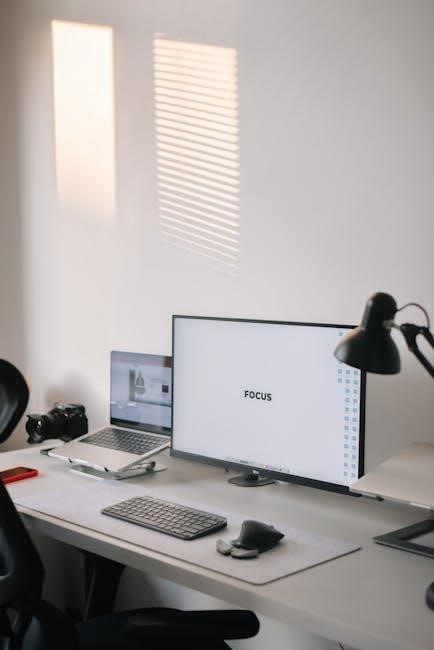
Installation and Assembly Instructions
Follow the step-by-step guide to assemble and install the Humanscale M8.1. Prepare components‚ attach the arm to your desk‚ and secure monitors using the provided hardware and hex keys.
Preparing the Components and Tools
BEGIN by carefully unpacking the Humanscale M8.1 monitor arm and its accessories. Ensure all components‚ such as the arm‚ VESA brackets‚ crossbar (if applicable)‚ and hardware‚ are included. Gather the necessary tools: 4mm and 5mm hex keys for adjustments‚ and a Phillips screwdriver for securing the VESA brackets to your monitors. Organize these tools and components in a workspace to streamline the assembly process. Refer to the provided diagrams to identify each part and understand their roles in the installation. Proper preparation ensures a smooth and efficient setup experience.
Mounting the Monitor Arm
TO mount the Humanscale M8.1 monitor arm‚ start by selecting a suitable location on your desk or workstation. Attach the base of the arm using the provided grommet or clamp‚ ensuring it is securely fastened. Align the arm’s base with the desk edge for proper balance. Tighten the screws firmly to prevent any movement. Route the cables through the cable management clips to keep them organized and protected. Finally‚ double-check the arm’s stability and adjust its position as needed to ensure optimal functionality and ergonomic placement for your monitors. Proper installation ensures safety and performance.
Securing the Monitors to the Arm
TO secure your monitors to the Humanscale M8.1 arm‚ attach the VESA-compatible brackets to the back of each monitor using the provided screws. Ensure the monitors are properly aligned with the bracket’s mounting holes. Once attached‚ hang the monitors on the arm by aligning the brackets with the arm’s crossbar or direct mount points. Tighten the screws firmly using the hex key provided‚ but avoid over-tightening to prevent damage. Adjust the monitors’ positions to achieve balance and proper ergonomics. Finally‚ route the cables through the cable management clips to maintain a clean and organized setup. This ensures a stable and secure connection for your monitors. Properly securing the monitors is essential for safety and functionality.

Adjustment and Customization Options
The Humanscale M8.1 offers versatile adjustment options‚ including height‚ tilt‚ and pan settings‚ ensuring optimal ergonomics for any user. Use the hex keys to fine-tune the tension and alignment for seamless monitor positioning. This customization ensures a comfortable and productive workspace.
Height and Tilt Adjustment
The Humanscale M8.1 allows for precise height and tilt adjustments‚ ensuring ergonomic comfort. Use the adjustment screw to set the tension‚ enabling smooth vertical movement. Tilt the monitors to your preferred angle‚ optimizing screen orientation for reduced eye strain. The arm’s design maintains stability‚ keeping monitors securely in place once adjusted. Proper alignment promotes better posture and focus‚ enhancing overall workspace efficiency. Adjustments are tool-free‚ with hex keys provided for fine-tuning if needed. This flexibility ensures the M8.1 adapts seamlessly to individual user preferences‚ delivering a tailored ergonomic experience.
Positioning for Ergonomic Comfort
Proper positioning of the Humanscale M8.1 ensures optimal ergonomic comfort. Place monitors at eye level to avoid neck strain‚ with screens 20-25 inches apart for natural viewing angles. Center the primary monitor directly in front of you‚ and position secondary screens slightly off-center to reduce eye movement. Maintain a distance of about 20-25 inches to minimize squinting. Tilt screens backward 10-20 degrees for glare reduction. This setup promotes neutral posture‚ reducing strain on the neck‚ shoulders‚ and eyes. Adjustments can be fine-tuned to match individual preferences‚ ensuring a comfortable and efficient workspace.
Using the Hex Keys for Fine-Tuning
The Humanscale M8.1 uses hex keys for precise adjustments. Insert the appropriate hex key (5 mm for M8.1) into the adjustment screw to modify the arm’s tension. Turn the screw clockwise to increase tension or counter-clockwise to reduce it. This ensures smooth monitor movement and stability. Hex keys also help align the monitors accurately. Store the hex keys in the clips on the VESA bracket for easy access. Proper use of hex keys ensures optimal positioning and enhances ergonomic comfort‚ allowing for personalized customization of your workspace setup.
Maintenance and Troubleshooting
Regularly clean and lubricate moving parts for smooth operation. Address common issues like loose connections or monitor instability by tightening screws and ensuring proper alignment.
Cleaning and Lubricating Moving Parts
Regular maintenance ensures the Humanscale M8.1 dual monitor arm functions smoothly. Clean moving parts with a soft cloth to remove dust and debris; Lubricate joints and springs with a silicone-based spray to maintain effortless adjustment. Avoid harsh chemicals that might damage finishes. For optimal performance‚ inspect and clean the cable management system periodically. Store hex keys in the VESA bracket for easy access. Ensure all components are secure and properly aligned after cleaning. This routine upkeep prevents wear and tear‚ extending the product’s lifespan and ensuring reliable operation.
Resolving Common Issues
If your Humanscale M8.1 dual monitor arm isn’t functioning as expected‚ check for common issues. If monitors aren’t staying in place‚ ensure the adjustment screws are tightened properly. For difficulty in moving the arm‚ verify that the springs are not over-tightened. If the arm wobbles‚ inspect the connections and ensure all bolts are secure. Clean moving parts regularly to remove debris that may cause friction. If issues persist‚ consult the manual or contact customer support. Proper troubleshooting ensures optimal performance and longevity of the product. Regular maintenance can prevent many of these common problems.
Ensuring Long-Term Durability
To maintain the Humanscale M8.1’s performance‚ regular maintenance is essential. Clean moving parts with a soft cloth and lubricate hinges periodically to ensure smooth operation. Avoid over-tightening screws‚ as this can damage the mechanism. Use the cable management system to prevent cables from being pinched or damaged. Store hex keys in the VESA bracket for easy access and to avoid losing them. Ensure monitors are within the weight capacity and properly aligned to prevent uneven stress. By following these steps‚ you can extend the lifespan of your M8.1 and maintain its ergonomic benefits for years to come.

Compatibility and Accessories
The Humanscale M8.1 is fully compatible with sit-stand workstations and offers optional accessories like crossbar supports for dual monitors‚ enhancing functionality and workspace adaptability.
Compatibility with Sit-Stand Workstations
The Humanscale M8.1 is designed to seamlessly integrate with sit-stand workstations‚ offering flexibility for dynamic work environments. Its robust construction and adjustable features ensure monitors stay stable and perfectly aligned‚ whether the user is sitting or standing. The arm’s weight capacity and smooth movement make it ideal for adapting to different workstation heights. This compatibility enhances ergonomic comfort and productivity‚ allowing users to maintain optimal monitor positioning throughout the day. The M8.1 supports a healthy‚ active workstyle with ease.
Optional Accessories for Enhanced Functionality
The Humanscale M8.1 can be enhanced with optional accessories to maximize its versatility. A crossbar adapter allows dual monitor setups‚ while cable management kits keep workspaces organized. Additional VESA bracket adapters ensure compatibility with various monitor sizes. These accessories are designed to streamline functionality‚ ensuring a clean and efficient workspace. Users can also explore ergonomic tools like keyboard trays or document holders for a complete setup. All accessories are crafted to maintain the product’s durability and aesthetic appeal‚ ensuring long-term satisfaction and productivity. This adaptability makes the M8.1 a standout choice for modern work environments.
The Humanscale M8.1 Dual Monitor Manual serves as an essential guide for maximizing the potential of this ergonomic solution. By following the detailed instructions‚ users can ensure proper installation‚ adjustment‚ and maintenance‚ leading to enhanced comfort and productivity. The M8.1’s versatile design‚ compatibility with sit-stand workstations‚ and robust construction make it a superior choice for modern workspaces. Whether for home or office use‚ this monitor arm delivers long-term durability and adaptability‚ catering to diverse user needs. With its focus on ergonomics and functionality‚ the M8.1 is a worthwhile investment for anyone seeking a seamless and efficient workspace experience.

Leave a Reply
You must be logged in to post a comment.